


Can We See 1080p?
I saw an article on Yahoo touting the new 4K TVs, and wondered if we can even see that resolution.
We tend to want to think that we can, because we love updating our technology.
But this article suggests otherwise.
This Wikipedia article talks about optimal viewing distance by size. Between the x1.6 and x1.2 categories, I can very much see the 1080p difference, although I have yet to find out if that's practical, because I don't want to sit that close to my living room TV. At my usual 10' viewing distance, the x1.2 category would equate to a 100" screen, and the x1.6 category would equate to a 75" screen. If I went with the x2.5 factor, I could get a 48" screen, and I can barely tell the difference between 720p and 1080p at that distance and screensize with my eyesight.
To further illustrate the point, look at these comparisons between 720p and 1080p. Up close, the difference is fairly visible. But if you back away from your display to the point were they are indistinguishable, what you'll find is that you are at about the corresponding distance where you are mostly likely to view movies on your living room television. We tend to sit closer by ratio to computer monitors, so we see more of a benefit there. Take the diagonal size of your monitor in inches and divide it from your viewing distance in inches from the monitor to get the factor at which you can effectively see 1080p. The higher the factor, the better your eyesight.
Note: The 720p image is probably fuzzier than it needs to be, because the video was natively recorded at 1080p, then reprocessed down to 720p, then aliased back up to display on 1080p again. But that doesn't entirely debunk this discussion. At the very least, the 720p image in theory would actually look better on a 720p TV, requiring you to sit closer to see the difference, not farther away - meaning you would actually be happier with a 720p than what this image suggests. Since Blu rays are usually natively recorded at 1080p and most HDTVs are now 1080p, you get the least processed image possible by playing them on a 1080p TV. Sadly, HD TV channels transmit at either 720p or 1080i, so TV stations displayed on a 1080p display will suffer aliasing.
I have left off the indication of which is 720p and which is 1080p so that you can't cheat! (answer is below)
|
Tangled,
??p
|
Tangled, ??p |
 |
 |
| How To Train Your Dragon, ??p | How To Train Your Dragon, ??p |
 |
|
To answer the ??p questions above, the left images are 720p, and the right ones are 1080p.
What all of this means is that much of the time we can't tell much of a difference between 720p and 1080p at our typical living room viewing distance. What this certainly means is that we won't be able to tell the difference between 1080p and 4K at all at the same distance.
I suppose it's possible to take advantage of other things that 4K can do, such as display one component of a 3D image on every other line so that passive 3D is possible. But for normal viewing, 4K will be a waste of money.
I watch my current 32" CRT TV at about 10'. To get the same vertical screen size, at that distance, I would need an HDTV of about 42". At the distance I watch a computer monitor and can make out the difference between 720p and 1080p, I would need an HDTV viewed at 10' of about 48", at least (likely larger). I won't be purchasing one larger than that. I watch my computer monitor at a ratio of 1.5, which would equate to an HDTV viewed at 10' of 80". Yeah right. A recent experiment showed I would need a 60" TV viewed from 9' to see the difference. Update: I finally purchased a 46" HDTV that will arrive in a week. I think I'll enjoy it anyway.
1/19/2013 Update:
I purchased the Samsung UN46ES6100, along with an Onkyo HT-S3500 Home theatre 5.1 speaker system and a Sony S590 blu ray player. I'm pretty happy with the setup. I like to research and read reviews, but unfortunately every item has a laundry list of horror stories. That didn't stop me from getting these items, and mostly I can say I have no complaints.
However, the TV itself in movie mode exhibits some pillaring and some prominent backlight bleeding in dark scenes. I didn't notice any of this in standard screen mode, but I don't prefer that mode because particularly color rich movies don't look right. Movie mode makes things look as I would expect to see them, colorwise. Sadly, when the screen is very dark or when the credits roll, the backlight blotching is very visible. This is a by product of the edge-lit backlighting, versus full array backlighting, which offers more uniformity.
It turns out I'm not the only one who has noticed this with the ES6100. I only just got it a couple weeks ago, so hopefully the problem improves over time. If it at least doesn't get any worse, then that would be ok too. It's the blotch in the center bottom right that bothers me the most.
Here is another view, from Prometheus, where they are walking down a dark cavern with flashlights. I think the backlight flashlighting shows up better here.
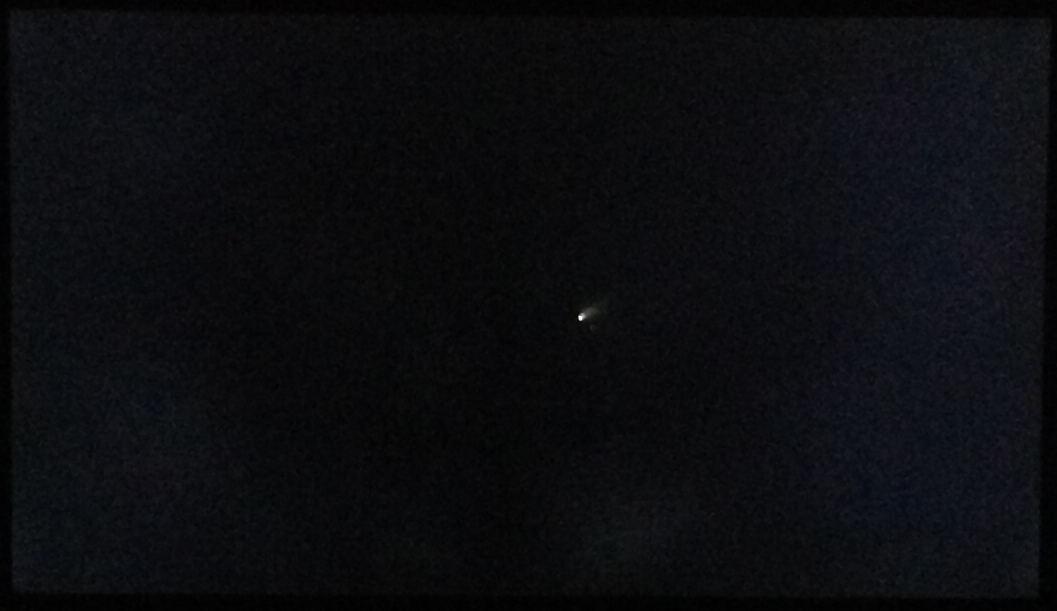
And another scene from Prometheus with a starfield. Even though the backlighting seems to show up here as well, as I'm watching the movie, I don't notice it as much.
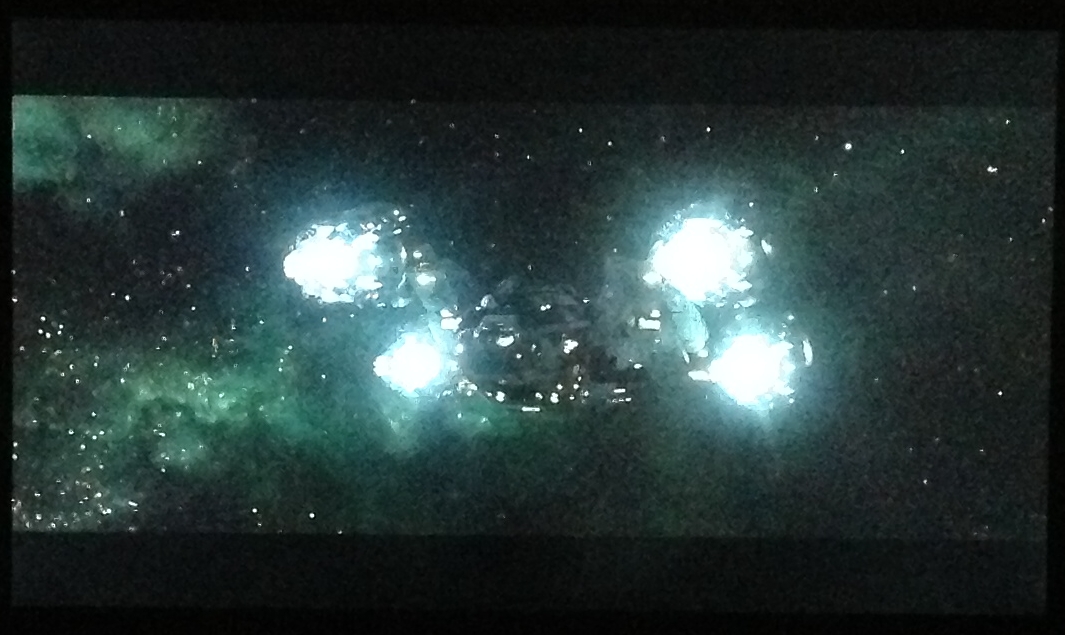
It was suggested that if I try tapping or massaging the area of the screen with the flashlighting, it might fix the problem. Also, the panels could be slightly stressed in that area. Tilting the screen or otherwise altering the tension on that area of the screen hasn't helped. It's possible the stand brace screwed into the back is causing some deformation, but the blotch in the center doesn't show up until the TV warms up for 15 minutes. So somehow I'm suspecting it's something else.
Note: The Samsung UN46EH6000F, available for the same price but without Smart TV, and isn't really any heavier, uses a full LED backlight array and is supposedly more uniform. Live and learn.
Here is how Tangled looks on the TV as taken by my iPad (to compare with the direct source 1080p image above):
The colors aren't well represented in the picture, but the pixel detail is lovely.
Current problems with system: Vertical pillaring occasionally noticeable at left and right 1/4 points, flashlighting backlights when screen is very dark (mostly black or singular credits displaying), and sound system plays very quiet sounds too quiet and very loud sounds too loud (examples: Too quiet - In Toy Story 2, Andy's mother talking to Al while Buzz watches through the binoculars, and the intro logo music for The Incredibles; Too loud: The impact sound when Mr. Incredible throws the pod at the guards on the island).